How I Use Obsidian: A Brief Overview
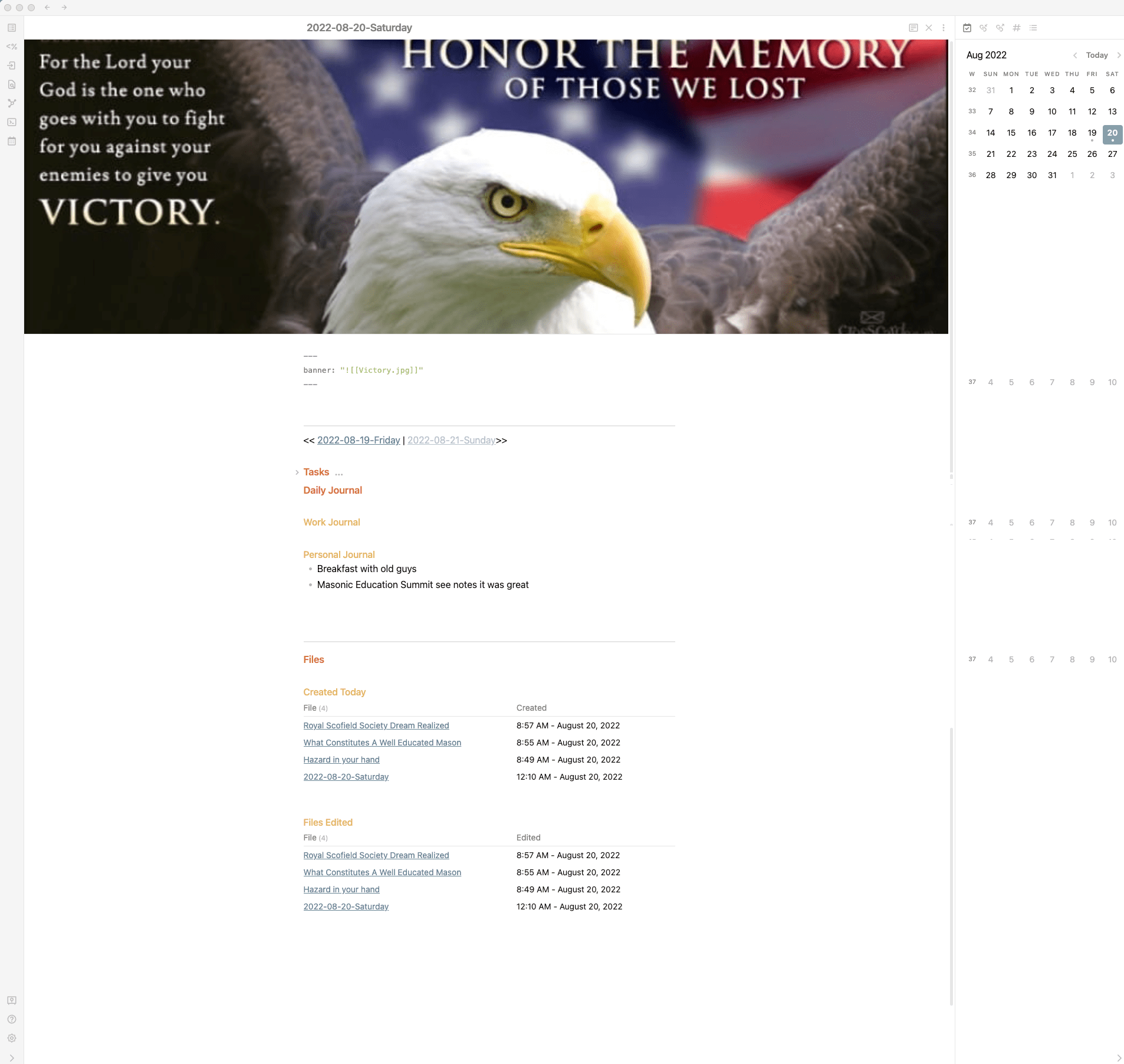 Obsidian Today Page
Obsidian Today Page
One of my all time favorite apps for my Mac and my iPhone is the note taking app Obsidian. In this post I am going to give you a (hopefully) brief overview of what this amazing app is and how I use it.
Obsidian: What the Heck is it?
Glad you asked! Obsidian is a connected note taking app that uses Markdown as a way to format text files. Text files are great because they are lightweight and work anywhere (even if Obsidian goes away you will have access to your notes). These notes are stored on a folder on your device, not in the app. If you place those files in an internet connected folder such as in iCloud or Dropbox, you can access and edit them on any of your devices.
Markdown
Markdown is a markup language, similar to HTML but much simpler. If you are anything like me and tried using HTML and got confused don’t let that scare you. If you can style documents using a word processor (like adding bold text) you can learn Markdown in about 15 minutes.
Connected Note Taking
In addition to being able to organize notes using folders and tags, Obsidian has a number of ways that you can connect notes together and then find them.
Backlinks
a backlink is a link in a note that leads to another note. Say you are researching something to buy, like a car. You could create a note about what you are looking for in a car such as type, price, features, etc. Then you start looking for cars and taking notes on cars you like. You could create a note for each car that you like, and put a back link to the original note about the type of car you are looking for, like this: “[My Next Car]” If you put an “!” before the square brackets it will show you an image of the note instead of a link.
Plug ins
This is where Obsidian starts to get down right magical. Obsidian has a gazillion plug-ins that let you add all kinds of features to your note taking system. For example all Markdown editors let you create tasks, but there is a Tasks plug-in that lets you create tasks with due dates, start dates, or recurrences, allowing you to create much more detailed to-do and project lists. Tasks can create lists of your tasks in your notes using a simple programming structure (don’t worry, you don’t have to be a programmer to create lists of tasks). 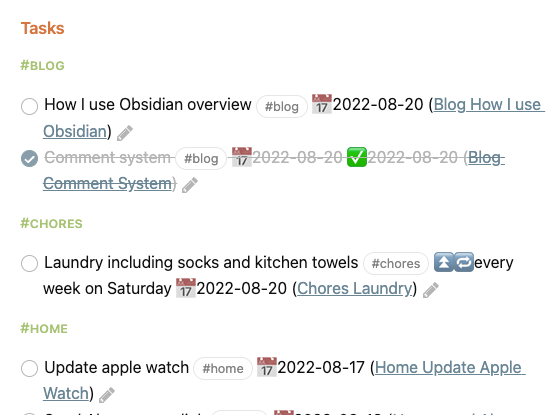
As you can see here, this is a list of tasks created with the tasks plug-in from three different tags.
Themes let you change the look of your notes
Another feature Obsidian has similar to a website is the ability to change the theme of the app. In the preferences you can go to the themes section, browse through the themes that are available, download and enable the one you like. I use the Minimal theme which lets you control how menus and other elements of the app look and adds color to text like colorful headings. There are themes for both light and dark modes, themes that make Obsidian look like other apps such as Things and Notation, a red and green Christmas theme, and even a Windows 98 theme (for those of you that like to punish yourself, LOL).
Fantastic Community
Obsidian has a fantastic community of developers and users that are always willing to help. In addition to lots of other blogs writing tips and tricks for Obsidian, they have a great forum and a Discord server with lots of answers and quick responses if you can’t find what you are looking for.
What I use Obsidian for
Obsidian is my primary note taking system for almost everything, but there are four main things I use it for: Bible study and other personal notes, work notes, task management, and a daily note that encompasses almost everything I need to know or remember for the day.
Bible Study
As a Christian, I put in time studying the Bible and taking notes in church during sermons. I have a folder in Obsidian that has the entire WEB version of the Bible divided into folders for each book and each chapter on its own note, with designated headings for every verse. I didn’t create this myself. Another member of the Obsidian community went through this process and made it a downloadable file for Obsidian.
With this set up, when I am taking notes and I want to add a reference to the specific scripture being discussed I can use an internal backlink to add the text to my notes. For example typing “John-03#16” surrounded by double square brackets creates a link to John 3:16. If I add an exclamation point in front it will print out the verse with the proper reference. The only problem with this method is that it produces one verse at a time. There is a Bible Reference plug-in that uses a simpler syntax and can display multiple verses, but it is not currently working on mobile. This later method requires having an internet connection.
Work Notes
I take notes in meetings, cataloging what is currently going on and turning action items into tasks using the tasks plug-in. I copy notes of instructions on how to complete tasks. This is helpful for the reports I create once a week or once a month that would be easy to screw up if I didn’t check the instructions.
Using the Dataview plug-in, I have created a dynamic note that catalogs all those notes into sections based on how I tag them, giving me an evergreen list of information separated into sections that make things easier to find. I’ll get into Dataview in another post. It’s a powerful plug-in and there’s a lot to it. It deserves its own post.
Task Management
I use the Tasks plug-in to track all my tasks and projects. You can create tasks without the plug-in, but Tasks allows you to add start, scheduled, due dates, and tags to all your tasks and projects. This allows you to create persistent searches in your notes that can show you tasks grouped in various ways such as by tag, status, or date. I create tasks at the end of meeting notes (action items) and in other notes, then collect them in daily notes to keep track of them.
This method of task management is not for everyone, as dedicated task management apps have other features that Obsidian lacks and can be easier to set up. But for me it’s a great way to keep everything together in one place.
Daily Notes
A daily note is a note generated every day for calling specific information for that day and taking notes for the day, similar to a diary or journal. These notes are generated automatically using either the Daily Notes core plug-in (Core plug-ins are included with Obsidian and can be turned on or off) or the Community plug-in Periodic Notes (Community plug-ins are built by Obsidian users and have to be installed). You can see an example of my daily note at the top of this post.
The banner at the top is generated by the Banner plug-in to add flair to the note. You can use any banner image you want and change it anytime in your template.
The Task section (see the other image) is generated using a simple Dataview script. It displays tasks that are due today or previously due, and organizes them by tag.
The Journal section is a section for writing out notes from the day or new tasks that come up.
The Files section is 2 other Dataview scripts that show new files created or files that have been edited that day. I added a Projects section where I put links to other notes for projects that I am currently working on.
There you have it. A basic overview of how I am using Obsidian. If you are a notetaker or have lots of information you need to keep track of I recommend looking into Obsidian as a way to do it.
If you have any questions about Obsidian, note taking, or would like to discuss how you take and keep notes drop it in the comments below.