My Bible Habit
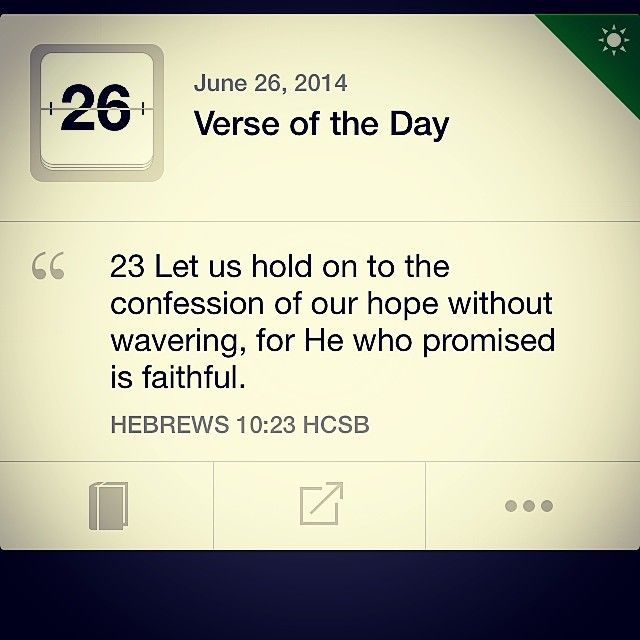 Verse of the Day
Verse of the Day
Christianity is not so much a religion as it is a relationship with the one living and true God:
[6] And because you are sons, God has sent the Spirit of his Son into our hearts, crying, “Abba! Father!” [7] So you are no longer a slave, but a son, and if a son, then an heir through God. Galatians 4:6-7). 1
Like any other relationship, it takes work to build. There are a number of ways we can do this, such as through prayer and church participation, but one of the best is by reading God’s Word:
[16] All Scripture is breathed out by God and profitable for teaching, for reproof, for correction, and for training in righteousness, [17] that the man of God may be complete, equipped for every good work. 2 Timothy 3:16–17). 2
The Bible is not so much an instruction book as it is a letter to His children about whom He is and whom we are to Him. Creating a scripture habit is like making a commitment to build an intentional relationship with another person. The difference in this relationship is with the creator and king of the universe.
So every morning when I get up, I start the coffee, let out the dog, eat a little breakfast, and then grab my phone to start my study. Has it made me a Bible expert? Heck no. Has it brought me closer to God, set a positive tone for my day, and taught me things about myself and the world that I would otherwise not have known? You betcha.
So I thought I would share a bit about what tools I use and how I use them. Of course, this is not the only way to read and study the Bible, but I find it works great for me and fits easily into a busy schedule.
What I Use
There are two elements to my daily reading, which are where I read and what I read. Where I read is Youversion, which is also known as The Bible App. Youversion is free and has all the standard features that most Bible apps have, such as a choice of translations, bookmarking, highlighting, and note-taking. What sets Youversion apart is its social and study components. You can find your friends on the app, which allows you to see what they are highlighting and commenting on. Youversion also has thousands of Bible reading plans that cover all kinds of topics from various points of view. The plans range from three days to a whole year to complete.
So my daily habit starts with Youversion’s Verse of the Day, which is set up like a social media reel or story including a video from a pastor, evangelist, or Christian celebrity reading the verse and what it means to them, a short commentary article on the verse, and images that you can share.
Next is Youversion’s guided prayer. This is also designed like a social media story, opening with an invitation to take some breaths and shut out the rest of the world. The next couple panels have a scripture and an invitation to offer God your praise, then to bring your requests and concerns to him. Finally, if you use Youversion’s prayer list feature, which allows you to create a list of prayer concerns and optionally share them with your friends, it will surface three random prayers from that list.
The final part of my habit is to read from one of Youversion’s aforementioned reading plans. Currently, I am going through The Bible Recap with Terra-Leigh Cobble. This is a one-year, chronological Bible plan. A chronological plan directs the reader through scripture in the order that events actually occurred, rather than simply in the order they appear in the Bible. So, for example, when reading about King David, you will read parts of 1 Kings and 1 Chronicles at the same time because they cover the same time period from different perspectives. You will also be reading early psalms because many of them were written by David. Each of the day’s readings features a recap video by Cobble that summarizes and explains the day’s reading, which can be very helpful (she also has a good sense of humor). As I am going through this plan, I am connecting more with God’s Word and seeing things I haven’t before.
So, if you are a believer looking to spend more time in God’s word, or a seeker looking for answers about the world and everything in it, I recommend you download Youversion, create a free account, pick a plan and start reading. They have general topics about things like emotions, topics to answer specific Bible questions like what is the meaning of the Armor of God, and new plans are constantly being added.
Do you read or study the Scriptures? What tools and techniques do you use? Please let us know in the comments.
The Holy Bible, English Standard Version. ESV® Text Edition: 2016. Copyright © 2001 by Crossway Bibles, a publishing ministry of Good News Publishers.↩︎
The Holy Bible, English Standard Version. ESV® Text Edition: 2016. Copyright © 2001 by Crossway Bibles, a publishing ministry of Good News Publishers.↩︎
We STILL have antisemitism in 2023
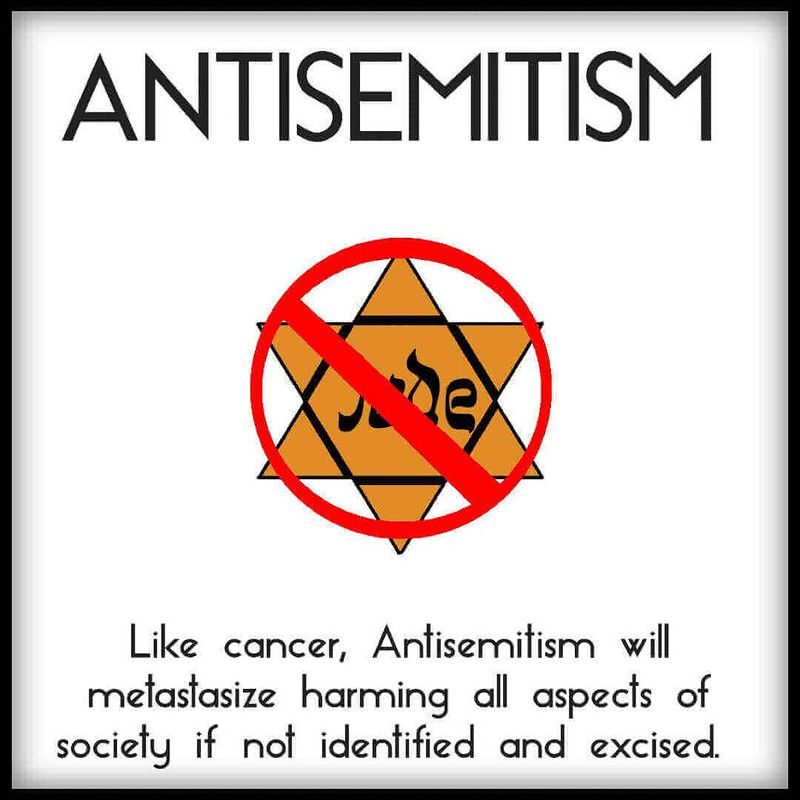 antisemitism must be stopped
antisemitism must be stopped
In 2022, ADL tabulated 3,697 antisemitic incidents throughout the United States. This is a 36% increase from the 2,717 incidents tabulated in 2021 and the highest number on record since ADL began tracking antisemitic incidents in 1979. This is the third time in the past five years that the year-end total has been the highest number ever recorded. ADL Audit of Antisemitic Incidents 2022
After the Holocaust, the mantra both here and abroad was “never again.” As in, never again would we allow the mass destruction of the Jewish people. But apparently, the “never again” did not extend to Jewish hatred, harassment, vandalism, and violence.
According to the Anti-Defamation League’s annual Audit of Antisemitic Incidents 2022 (which only covers last year, not the violence since October 7 of this year), incidents against Jews are up 36%. In one year. And this is not a one-off, as there have been three record-breaking years in the last five. That is chilling.
What the heck is going on here?
This is insane. Granted, the Jewish people have been discriminated against since at least the Middle Ages, with tropes like “Jews are all rich,” “stingy,” or blaming them for killing Jesus Christ. But after they were nearly exterminated, it seemed like people started to get a wake-up call, but apparently it was just lip service and not real.
I’ve been working on this post for over a week, feeling bad that I have not finished and published it. But new information keeps coming to me that, I think, should be included. In trying to pinpoint part of the problem, I have come across what is going on in higher education.
If you have been following this story in the news, you probably saw that several Ivy League campuses had Pro-Palestinian rallies. This would not be a problem if they were merely protesting the fact that ordinary Palestinian citizens have been victims of the Israel-Hamas war too. Unfortunately, this is not the case, as Jewish students have been impeded, pushed, and screamed at by protesters, and one of those protesters is the Editor of the Harvard Law Review.
College campuses have become a toxic wasteland for free expression and the exchange of ideas, which is supposed to be two of their purposes. On Wednesday, the Presidents of Harvard, the University of Pennsylvania, and MIT were called to testify before the House Committee on Education and the Workforce about antisemitism on their campuses and what they are doing about it. When the President of Harvard was asked if calling for the mass destruction of the Jews violated anti-bullying policies, her answer was: “It depends on the context.” So basically, “no”, it doesn’t violate their policies. She later tried to clarify her statement. But there is no positive context for calling for the genocide of anyone. Jew, Palestinian, or anyone else.
As a result of this hatred, Jewish students are skipping classes, and Jewish high schoolers are seeking alternatives to prestigious schools. Translation: Jews are being pushed out of academic opportunity.
And the problem isn’t just in the Ivy League. Back in November, two professors from Arizona State University published an article saying that free speech shouldn’t be on college campuses because it harms academic freedom, that people who aren’t academic experts shouldn’t give their opinions and should just listen to these experts, and that free speech is a right-wing plot. These professors represent the same people who allow antisemitism and hatred to fester on our campuses. Their ideas would be laughable if they weren’t so embarrassing.
Freedom comes with responsibility, and we all need to take it
The freedoms guaranteed in the Bill of Rights are the bedrock foundation of our society, but they are not absolute. Just like we don’t allow civilians to carry automatic machine guns and stinger missiles in the trunks of their cars, free speech has some limits. Complete “inclusivity” sounds great in theory, but at the end of the day, if you allow for anything without protecting minority rights, then the minority gets overrun. Jews represent 2.4% of our population but account for about 60% of hate crimes.
If our colleges and universities teach and impart knowledge to our future generations, we must hold them accountable for doing so responsibly. Administrators need to protect the rights of students to express themselves without violating the rights of others. If they can’t or won’t, then either it’s time for a change in leadership, or it’s time for the schools to go.
I had some fury visitors yesterday
 Deer just hanging out in the backyard
Deer just hanging out in the backyard
I’m a big animal lover. Doggies, kitties, even reptiles. When I see them, I want to pet them and talk to them in a cutesy voice. I admit, it’s incredibly obnoxious.
Yesterday I got a wonderful surprise. One of my Saturday chores is treating our hot tub. I didn’t even look hard in my backyard before stepping outside. I just grabbed the chemicals and opened the door. Before I could get both feet outside, I noticed a deer standing right in the middle of my backyard! I quietly closed the door and looked again, and noticed that between my backyard and the one next door there were three. I’m pretty sure it’s a mama and two youngsters. I quietly added the chemicals, took a few photos, and then got back inside so I wouldn’t spook them. I then stood there for a while, just watching them walking around and hanging out. It was beautiful.
 Head cleaning
Head cleaning
 The kids
The kids
 Mama keeping an eye on me
Mama keeping an eye on me
 The kids loafing around
The kids loafing around
The Best Internet Search in 2023
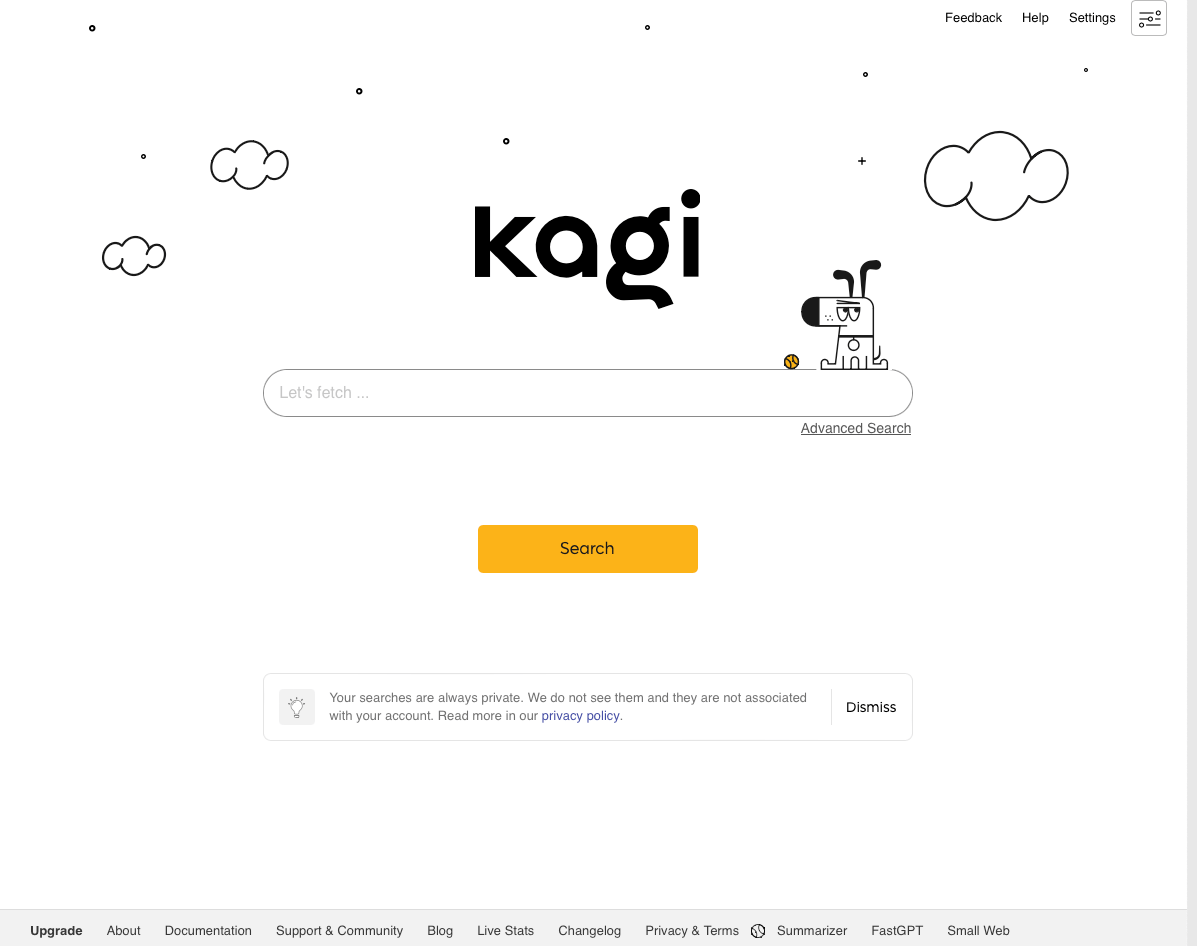 Kagi Home Page
Kagi Home Page
I have been on the internet since 1995. I have used a lot of different search systems in numerous browsers. Today, I am ready to say I have a new favorite system.
But first, a little history. I started back in the day on America Online, using their limited mix of tools. But I will never forget the day I figured out that once I was on, I could open up Internet Explorer and search from there. That’s when I discovered Yahoo!, which was great for its time. The website started with a curated list of categories, which you could click on to drill down to various sites and pieces of information that Yahoo! wanted to feature. You could also use their search bar, like you can do today. For its day, it was great. We were on the web and looking stuff up.
There were several other sites along the way, but one of the next huge breakthroughs was Google. Google was different from the others because instead of a start page with all kinds of links, it started with a blank page that just had a search bar. Put your search string in the bar, hit return, and then scroll through what came up. Google was using bots to “crawl the web” and index everything, instead of developing curated lists of content. Everyone jumped on the bandwagon, and “googling” became a household word.
But Google developed a number of problems. First, there are the ads. Do a Google search, and you will see sponsored links on the top, sponsored ads on the sides, and all kinds of other things that distract you. Similar to this is the ability to sponsor links so that even though they don’t appear as an add, they still float to the top of search. Any of these ads or sponsored links might have something to do with what you want, but they may not be the best possible result.
Second is the censorship. This is like the reverse of ads. Search engines tend to surface results based on a match of what you type in and what is most popular. So if you search for “how to clean your oven” it should show you sites and videos that show you this, ranked by which ones get the most clicks. But there are some topics and people that seem to get throttled down to the bottom of search or hidden altogether. Conservative websites and online commentators have complained particularly during election season when their traffic seems to go down and searches for their names or content don’t seem to surface results, despite having great success in the past.
The third and final big problem I have is the tracking. Google uses cookies and other technologies to monitor what you look at online so they can target ads at you. They even monitor and read your Gmail to offer targeted ads. They claim this is so they can show you ads for things you might want and be interested in, but at the end of the day, it’s just creepy. It shouldn’t be anyone’s business what you are researching and looking at unless you want people to see it. But sites like Google and Facebook disagree (so much for Google’s original mission statement: “Don’t be evil”). This is one of the reasons I use ad blockers, but that’s another story.
At the end of the day, Google is not a search company. They are an advertising company. That may sound crazy, but look at their business model: they don’t make any money off you searching with them. They make money by people paying for ads and paying to boost search results with sponsored searches.
The next best thing (but not the best): Duck Duck Go
For the last few years I have been using Duck Duck Go. Unlike Google, Duck Duck Go promises to never track anything you search or the sites you visit. That’s great, I really do appreciate that. And I have not heard of them censoring content. But there are still ads. They are not nearly as intrusive, but they are there. If you are looking for a great free resource, this is it.
What I’m using now: Kagi Search with the Orion Browser
I heard about Kagi a few weeks ago, and it’s definitely different from anything else I have ever used. It has no ads, no tracking and (as far as I know) no censorship.
But if it does not have ads or tracking, how do they make money and stay in business?
Hold on to your hats because this may shock you: Kagi is paid search. That’s right. Kagi isn’t free. You can sign up for a trial which gets you 100 web searches and 50 AI searches. After that, it’s $5.00 per month for 300 searches on a starter plan, or $10.00 per month for unlimited on a professional. They also have family and annual pricing which is 10% cheaper. All their plans are listed here.
In all the years I have been online, I have never heard of a company charging for internet search. Sure, there are companies like LexisNexis and companies that charge for online background checks, but that’s not general internet search. So it may sound absolutely ridiculous, but I don’t think it is. Because they don’t have ads, sponsored links, or tracking, they are a true search company. You are paying to (hopefully) get the best search results without ads or sponsors (I’m sorry I’m repeating myself, but this is blowing my mind).
Now, because the search is paid, you can’t just go to (https://kagi.com) and start searching in any browser. You either need to add their extension to your browser and pop in your security key, or install their browser Orion) and log into your Kagi account. They also have an extension for Raycast.
I have been a die hard Safari user on both Mac and iPhone for years, but I decided to try Orion out. It’s not perfect, but it is good. Orion is lightweight, nice to look at, and can use Chrome or Firefox extensions. You can have your tabs on the top or the side (I’m digging having them on the side). The only problem I have with it is that the integration with 1Password is hit or miss. It’s not great at filling in credentials for you, but that could be a problem with the extension itself.
In my Kagi tests, I find I get results that are more relevant to what I am actually searching for. I don’t have to do very much scrolling to find good information, but if I do, I find things that are still relevant, just expanding on what I am looking for. That’s much better than searching for something and finding three articles that are the same thing, two articles that have nothing to do with what you are looking for, and then maybe finding something that will point you in the right direction like I typically get with Google.
The search also has tabs at the top for things like images, videos, news, and podcasts related to your subject. This is the same as most other search engines, so that’s not a special perk, but it indicates that they are in line with the trends that most search companies are doing.
So, should you give Kagi (and possibly Orion) a try? I recommend at least signing up for the free account and comparing the search to what you are used to seeing on Google or even Duck Duck Go. Whether you like it or not, I encourage you to post your thoughts in the comments.
A Great Way to Clean Up Your Photos
 Taking a Selfie
Taking a Selfie
Earlier this year, I discovered a great way to clean up my digital photos. It has been working great, and I wanted to share it. This idea is not original to me, but I don’t know who actually came up with it.
Why clean up Your Photos in the first place?
I have had an iCloud account since about the time it was introduced in 2011. I love the way it syncs all of my photos to all of my devices. If you are an Android user, you may feel the same way about Google Photos because it does the same thing. But there are two problems with this. First, neither your device storage nor your cloud storage is unlimited. If your cloud storage fills up, you can either delete some of your data or pay for more. But if your device data fills up, it can practically brick your phone. The device slows down to a crawl, you may lose the ability to open apps, and restarting does not resolve the problem. Even worse, you may not be able to clear the contents off your device because there is not enough room to move things to the trash before permanently deleting them.
So it’s a good idea to periodically look through your devices and see what data you no longer need. Deleting old messages and apps is good, but one of the things that takes up the most space is photos, especially with newer devices that can take hi-res images. But many people never go through and delete old photos because it can be a daunting task. Currently, on my phone, I have 7,899 photos and 324 videos. That’s a lot, but I know people who have 2–3 times that! No one wants to sit there and comb through all that data to separate the precious memories from the junk.
So, what’s the secret?
Glad you asked! Here are the steps to make this relatively quick and painless.
- In your photos’ app (iPhone or Android), click on the search tab.
- In the search box, type in the month and the date, without a year. An example of this would be May 15. This will show you all the photos you have taken on that date through the years. Sometimes it also shows you photos with text that matches the date, like the word “may” or the number “15,” but it’s normally only one or two.
- Scroll through the pictures and delete any you don’t want. I often find pictures of food I posted online (yeah, I used to do that), or signs or flyers that I took pictures of to remember them for the near future, or blurry pictures of my kids, or duplicates. Anything that does not bring you joy or invokes a fond memory you can probably delete, but it’s up to you.
And that’s it! This process is not a “quick fix,” but if you have years of accumulated data, there isn’t one. The good news is that it only takes about 5 minutes a day (at least with the number of pictures I have), and every picture you delete recovers some data, which is the goal.
Added bonuses to cleaning your photos
In addition to recovering some of your data, there are two other benefits to completing this process every day. First, it will make it easier to find the good pictures in your collection because you have less to look through.
Second (and I think even more importantly), it gets you looking through your photos and finding ones that you have not seen for years, or that you may have even forgotten about. Almost every time I do this, I see pictures of my kids that I completely forgot about, and it brings great joy to relive those memories.
And if you miss a day, you can always go back and put that date in another time, or just wait until next year and do it then. So don’t beat yourself up for not doing it!
So that’s my trick for trimming down my photos and reliving old memories. If you try it out, please let me know in the comments how it works for you.
Thanksgiving 2023
 I watch the parade every year
I watch the parade every year
This week in the United States is Thanksgiving, a time to be thankful for all the people, experiences, and other things in our lives. This has been a pretty tough year. My wife lost her Dad earlier this year, which contributed to us going through a very difficult time. I also lost my day job due to a major change at the company I was working at, and then my wife lost hers due to budget cuts. I recently found a new job and am delighted with it, but she is struggling to find work after a contract ended following her employment. But through all of this, I still have plenty to be thankful for. Most importantly, God is good, and his mercies endure forever. Let me just tell you.
First Grandchild
My first grandchild was born in September. My daughter had a beautiful baby boy. He is happy and healthy, eating like crazy, and a pure joy to hold. I’m looking forward to taking him to his first baseball game, attending his school plays, and imparting whatever wisdom and stories I can.
New Job
I am now working as an associate analyst for AML RightSource. We help banks and other financial institutions with their government-mandated anti-money laundering investigations. We investigate fraud, human drug and weapon trafficking, elder abuse, embezzlement, terrorist financing, and other crimes that involve money and its misuse. It’s fairly technical but very interesting work, and I am grateful for the opportunity to learn about it and work in this space.
Perhaps the most interesting thing to me about this job is that I didn’t even know it existed. The Lord put it into my daily feed of openings I was looking through, and it clicked. One of the best parts is that I get to continue my nearly thirteen-year streak of working from home. My office setup has changed as they have added new computers and screens, but that’s okay!
Being Back Home
Perhaps the thing I am most grateful for this year is being back home. During the summer, I moved into a small apartment with some other people looking for roommates. It was lonely and depressing. But my faith grew from the experience. My prayer life took on new dimensions as I prayed for our marriage, relationship, and family. I also got some counseling, which helped me deal with insecurities and transform my deficiencies in self-esteem into strengths in God-esteem. I learned that the Lord loves His children (including you), and he wants us to delight in Him and to give us the desires of our hearts. Sometimes He allows us to go through difficult trials to learn and grow, and sometimes we go through these trials because of our own poor decisions. Whatever it is, turning to Him and aligning our hearts and minds with His will brings us to the happiest contentment we can have this side of heaven.
So this week, no matter what you are facing, my challenge to you is twofold. First, bring your praise and thanksgiving to the One who gave you and the rest of the universe life and meaning. Count your blessings and tell someone else about them, so they can know your joys and think about their own. Second, whatever you are going through that is giving you trouble or strife, bring it to the Lord. Tell Him about what is bothering you, what scares you, and what keeps you up at night. Then ask Him to come alongside you and help you, and then thank Him for that help. He already knows what is going on in your life, but He is waiting for you to ask. When you do, His Word says:
God has already promised that He will help you. So once you have expressed your fears and needs, begin to thank Him for the relief that He is sending you. I don’t know when it will come, and it may not be instant, and it might not be in the form you expect. But continue to thank Him with expectant anticipation because His love and help is coming.
I hope everyone has a safe and enjoyable Thanksgiving with all of their family and friends.
“Thanksgiving Day Parade” by martha_chapa95 is licensed under CC BY 2.0. To view a copy of this license, visit https://creativecommons.org/licenses/by/2.0/?ref=openverse.